Mastering Ajax, Part 4: Exploiting DOM for Web response
|
|

|
| 3.0/5.0 (2 votes total) |
|
|
|
|
Brett McLaughlin
May 22, 2006
|
| Brett McLaughlin |
 In recent years, Brett McLaughlin has become one of the most
well-known authors and programmers in the Java and XML communities.
He's worked for Nextel Communications, implementing complex enterprise
systems; at Lutris Technologies, actually writing application servers;
and most recently at O'Reilly Media, Inc., where he continues to write
and edit books that matter. In recent years, Brett McLaughlin has become one of the most
well-known authors and programmers in the Java and XML communities.
He's worked for Nextel Communications, implementing complex enterprise
systems; at Lutris Technologies, actually writing application servers;
and most recently at O'Reilly Media, Inc., where he continues to write
and edit books that matter.
|
| Brett McLaughlin
has written 5 articles for JavaScriptSearch. |
| View all articles by Brett McLaughlin... |
Part 1, Part 2, Part 3. The great divide between programmers (who work with
back-end applications) and Web programmers (who spend their time
writing HTML, CSS, and JavaScript) is long standing. However, the
Document Object Model (DOM) bridges the chasm and makes working with
both XML on the back end and HTML on the front end possible and an
effective tool. In this article, Brett McLaughlin introduces the
Document Object Model, explains its use in Web pages, and starts to
explore its usage from JavaScript.
Like many Web programmers, you have probably worked with HTML.
HTML is how programmers start to work on a Web page; HTML is often
the last thing they do as they finish up an application or site, and
tweak that last bit of placement, color, or style. And, just as
common as using HTML is the misconception about what exactly happens
to that HTML once it goes to a browser to render to the screen.
Before I dive into what you might think happens -- and why it is
probably wrong -- I want you need to be clear on the process involved
in designing and serving Web pages:
Someone (usually you!) creates
HTML in a text editor or IDE.
You then upload the HTML to a Web
server, like Apache HTTPD, and make it public on the Internet or an
intranet.
A user requests your Web page with
a browser like Firefox or Safari.
The user's browser makes a request
for the HTML to your Web server.
The browser renders the page it receives from the server
graphically and textually; users look at and activate the Web page.
While this feels very basic, things will get interesting quickly.
In fact, the tremendous amount of "stuff" that happens
between steps 4 and 5 is what the focus of this article. The term
"stuff" really applies too, since most programmers never
really consider exactly what happens to their markup when a user's
browser is asked to display it:
Does the browser just read the
text in the HTML and display it?
What about CSS, especially if the
CSS is in an external file?
And what about JavaScript -- again
often in an external file?
How does the browser handle these items and how does it map
event handlers, functions, and styles to that textual markup?
It turns out that the answer to all these questions is the
Document Object Model. So, without further ado, let's dig into the
DOM.
Web programmers and markup
For most programmers, their job ends where the Web browser begins.
In other words, once you drop a file of HTML into a directory on your
Web server, you usually file it away as "done" and
(hopefully) never really think about it again! That's a great
goal when it comes to writing clean, well-organized pages, too;
there's nothing wrong with wanting your markup to display what it
should, across browsers, with various versions of CSS and JavaScript.
The problem is that this approach limits a programmer's
understanding of what really happens in the browser. More
importantly, it limits your ability to update, change, and
restructure a Web page dynamically using client-side JavaScript. Get
rid of that limitation, and allow even greater interaction and
creativity on your Web sites.
What the programmer does
As the typical Web programmer, you probably fire up your text
editor and IDE and start to enter HTML, CSS, or even JavaScript. It's
easy to think about those tags and selectors and attributes only as
little tasks that you do to make a site look just right. But you need
to stretch your mind beyond that point -- instead, realize that you
are organizing your content. Don't worry; I promise this won't turn
into a lecture on the beauty of markup, how you must realize the true
potential of your Web page, or anything else meta-physical. What you
do need to understand is exactly what your role in Web development
is.
When it comes to how a page looks, at best you're only able to
make suggestions. When you provide a CSS stylesheet, a user can
override your style choices. When you provide a font size, a user's
browser can alter those sizes for the visually impaired or scale them
down on massive monitors (with equally massive resolutions). Even the
colors and font faces you choose are subject to the monitor of users
and the fonts that users install on their systems. While it's great
to do your best in styling a page, that's not the largest
impact you have on a Web page.
What you do absolutely control is the structure of your Web
page. Your markup is unchangeable and unalterable and users can't
mess with it; their browsers can only retrieve it from your Web
server and display it (albeit with a style more in line with the
user's tastes than your own). But the organization of that page --
whether this word is inside that paragraph or in the other div -- is
solely up to you. When it comes to actually changing your page (which
is what most Ajax applications focus on), it's the structure of your
page that you operate on. While it's nice to change the color of a
piece of text, it's much more dramatic to add text or an entire
section to an existing page. No matter how the user styles that
section, you work with the organization of the page itself.
What the markup does
Once you realize that your markup is really about organization,
you can view it differently. Rather than think that an h1
causes text to be big, black, and bold, think about an h1
as a heading. How the user sees that -- and whether they use your
CSS, their own, or some combination of the two -- is a secondary
consideration. Instead, realize that markup is all about providing
this level of organization; a p indicates that text is
in a paragraph, img denotes an image, div
divides a page up into sections, and so forth.
You should also be clear that style and behavior (event handlers
and JavaScript) are applied to this organization after the fact.
The markup has to be in place to be operated upon or styled. So, just
as you might have CSS in an external file to your HTML, the
organization of your markup is separate from its style, formatting,
and behavior. While you can certainly change the style of an element
or piece of text from JavaScript, it's more interesting to actually
change the organization that your markup lays out.
As long as you keep in mind that your markup only provides an
organization, or framework, for your page, you're ahead of the game.
And a little further on, you'll see how the browser takes all this
textual organization and turns it into something much more
interesting -- a set of objects, each of which can be changed, added
to, or deleted.
|

|
Some
additional thoughts on markup
Plain text editing: Right or
wrong?
Plain text files are ideal for storing markup, but
that doesn't hold true for editing that markup. It's
perfectly acceptable to use an IDE like Macromedia DreamWeaver --
or the slightly more intrusive Microsoft® FrontPage® -- to
work on Web page markup. These environments often offer shortcuts
and help in creating Web pages, especially when you're using CSS
and JavaScript, each from a file external to an actual page's
markup. Many folks still prefer good old Notepad or vi (I confess
I'm one of those folk) and that's a great option as well. In
either case, the final result is a text file full of markup.
Text over the network: A good thing
As already
mentioned, text is a great medium for a document -- like HTML or
CSS -- that is transferred over a network hundreds and thousands
of times. When I say that the browser has a hard time representing
text, that means specifically turning text into the visual and
graphical page that users view. This has no bearing on how the
browser actually retrieves a page from a Web server; in that case,
text is still very much the best option.
|
|
The advantages of text markup
Before I discuss the Web browser, it's worth considering why plain
text is absolutely the best choice for storing your HTML. Without getting into the pros and
cons, simply recall that your HTML is sent across a network to a Web
browser every time the page is viewed (putting caching and so forth
aside for simplicity's sake). There's simply no more efficient
approach to take than passing along text. Binary objects, graphical
representations of the page, a re-organized chunk of markup ... all
of these are harder to send across the network than plain text files.
Add to that the value that a browser adds to the equation. Today's
browsers allow users to change the size of text, scale images,
download the CSS or JavaScript for a page (in most cases), and a lot
more -- this all precludes sending any kind of graphical
representation of the page to the browser. Instead, the browser needs
the raw HTML so it can apply whatever processing to the page in the
browser rather than trusting the server to handle that task. In the
same vein, separating CSS from JavaScript and separating those from
the HTML markup requires a format that is easy to, well, separate.
Text files again are a great way to do just this.
Last, but not least, remember that the promise of new standards
like HTML 4.01 and XHTML 1.0 and 1.1 separates content (the data in
your page) from presentation and style (usually applied by CSS). For
programmers to separate their HTML from their CSS, then force a
browser to retrieve some representation of a page that melds these
all back together, defeats much of the advantage of these standards.
To keep these disparate parts separate all the way down to the
browser allows the browser the most flexibility in getting the HTML
from the server.
A closer look at Web browsers
For some of you, everything you've read so far may be droll review
of your role in the Web development process. But when it comes to
what the Web browser does, many of the most savvy Web designers and
developers often don't realize what actually goes on "under the
hood." I'll focus on that in this section. And don't worry, code
is coming soon, but hold off on your coding impatience because really
understanding exactly what a Web browser does is essential to your
code working correctly.
The disadvantages of text markup
Just as text markup has terrific advantages for a designer or page
creator, it also has rather significant disadvantages for a browser.
Specifically, browsers have a very difficult time directly
representing text markup to a user visually. Consider these frequent browser
tasks:
Apply CSS styles -- often from
multiple stylesheets in external files -- to markup based on the
type of element, its class, its ID, and its position in the HTML
document.
Apply styles and formatting based
on JavaScript code -- also often in external files -- to different
parts of the HTML document.
Change the value of form fields
based on JavaScript code.
Support visual effects like image rollovers and image
swapping based on JavaScript code.
The complexity isn't in coding these tasks; it's fairly easy to do
each of these things. The complexity comes from the browser actually
carrying out the requested action. If markup is stored as text and,
for example, you want to center the text (text-align: center)
in a p element in the center-text class,
how do you accomplish that?
Do you add inline styling to the
text?
Do you apply the styling to the
HTML text in the browser and just keep up with which content to
centered or not center?
Do you apply unstyled HTML and then apply format after the
fact?
These very difficult questions are why few people code browsers
these days. (Those who do should receive a hearty "Thanks!")
Clearly, plain text isn't a great way to store HTML for the
browser even though text was a good solution for getting a page's
markup in the first place. Add to this the ability for JavaScript to
change the structure of a page and things really get tricky.
Should the browser rewrite the modified structure to disk? How can it
keep up with what the current stage of the document is?
Clearly, text isn't the answer. It's difficult to modify, clumsy
to apply styles and behavior to, and ultimately bears little likeness
to the dynamic nature of today's Web pages.
Moving to a tree view
The answer to this problem -- at least, the answer chosen by
today's Web browsers -- is to use a tree structure to represent HTML.
Take a look at Listing
1, a rather simple and boring HTML page represented as text
markup.
Listing
1. Simple HTML page in text markup
<html>
<head>
<title>Trees, trees, everywhere</title>
</head>
<body>
<h1>Trees, trees, everywhere</h1>
<p>Welcome to a <em>really</em> boring page.</p>
<div>
Come again soon.
<img src="come-again.gif" />
</div>
</body>
</html>
|
The browser takes this and converts it into a tree-like structure,
as in Figure 1.
Figure 1. The tree view of Listing 1
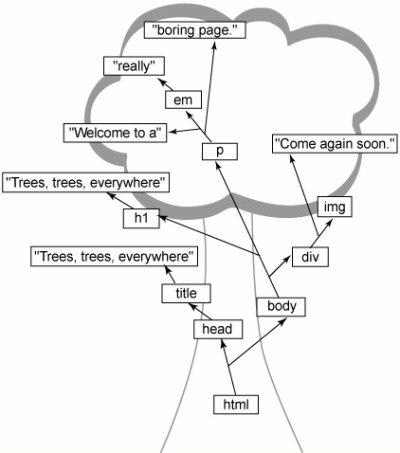
I made a few very minor simplifications to keep this article on
track. Experts in the DOM or XML will realize that whitespace can
have an effect on how text in a document is represented and broken up
in the Web browser's tree structure. Getting into this does little
but confuse the matter, so if you know about the effect of
whitespace, great; if not, read on and don't worry about it. When it
becomes an issue, you'll find out all you need at that time.
Other than the actual tree background, the first thing you might
notice here is that everything in the tree begins with the
outer-most, containing element of HTML, which is the html
element. This is called the root element in keeping with the
tree metaphor. So even though this is at the bottom of the tree,
ialways begin here when you look at and analyze trees. If it helps,
you're welcome to flip the whole thing upside down, although that
does stretch the tree metaphor a bit.
From the root flow out lines that show the relationships between
different pieces of markup. The head and body
elements are children of the html root element;
title is a child of head and then the text
"Trees, trees, everywhere" is a child of title.
The entire tree is organized like this until the browser gets a
structure similar to what you see in Figure
1.
A few additional terms
To carry on with the tree metaphor, head and body
are said to be branches of html. They are
branches because they in turn have children of their own. When you
reach the extremities of the tree, you'll run into mostly text such
as "Trees, trees, everywhere" and "really." These
are often referred to leaves because they have no children of
their own. You don't need to memorize all these terms and it is often
easier to just visualize the tree structure when you try to figure
out what a particular term means.
The value of objects
Now that you have some basic terminology in hand, it's time to
focus more on those little rectangles with element names and text
inside (Figure
1). Each rectangles is an object; that's where the browser
resolves some of these problems with text. By using objects to
represent each piece of the HTML document, it becomes very easy to
change the organization, apply styles, allow JavaScript to access the
document, and much more.
Object types and properties
Each possible type of markup gets its own object type. For
instance, elements in your HTML are represented by an Element
object type. The text in your document is represented by a Text
type, attributes are represented by Attribute types, and
right on down the line.
So the Web browser not only gets to use an object model to
represent your document -- getting away from having to deal with
static text -- but can immediately tell what something is by its
object type. The HTML document is parsed and turned into the set of
objects like you saw in Figure
1 and then things like angle brackets and escape sequences (for
example, using < for < and >
for >) no longer become an issue. This makes the job
of the browser, at least after it parses the input HTML, much easier.
The operation to figure out whether something is an element or an
attribute and then determine what to do with that type of object is
simple.
By using objects, the Web browser can then change those objects'
properties. For example, each element object has a parent and a list
of children. So adding a new child element or text is simply a matter
of adding a new child to an element's list of children. These objects
also have a style property, so it becomes trivial to
change the style of an element or piece of text on the fly. For
example, you might change the height of a div using
JavaScript like this:
someDiv.style.height = "300px";
|
In other words, the Web browser can very easily change the
appearance and structure of the tree using object properties like
this. Compare this to the complicated sorts of things that the
browser must do if it represented the page as text internally; every
change of property or structure requires the browser to rewrite the
static file, re-parse it, and re-display it on the screen. All of
this becomes possible with objects.
At this point, take time to pull open some of your HTML documents
and sketch them out as trees. While that seems an unusual request --
especially from an article that contains very little code -- you will
need to become familiar with the structure of these trees if you want
to be able to manipulate them.
In the process, you'll probably find some oddities. For example,
consider the following situations:
What happens to attributes?
What about text that is broken up
with elements, like em and b?
And what about HTML that isn't structured correctly (like
when a closing p tag is missing)?
Once familiar with these sorts of issues, you'll understand the
next few sections a lot better.
Strict is sometimes good
If you tried the exercise I just mentioned, you probably found
some of the potential troubles for a tree-view of your markup (if you
didn't exercise, just take my word for it!). In fact, you'll find
several of these in Listing
1 and Figure
1, starting with the way the p element was broken
up. If you ask the typical Web developer what the text content of the
p element is, the most common answer would be, "Welcome
to a really boring Web page." If you compare this with Figure 1,
you'll see that this answer -- although logical -- isn't at all
correct.
It turns out that the p element has three
different child objects and none contain all of the text "Welcome
to a really boring Web page." You'll find parts of that text,
like "Welcome to a " and " boring Web page", but
not all of it. To understand this, remember that everything in your
markup has to be turned into an object of some type.
Furthermore, the order does matter! Can you imagine how users
would respond to a Web browser if it showed the correct markup, but
in a different ordering than you provided in your HTML? Paragraphs
were sandwiched in between titles and headings, even when that's not
how you organized the document yourself? Obviously, the browser must
preserve the order of elements and text.
In this case, the p element has three distinct parts:
If you mix this ordering up, you might apply the emphasis to the
wrong portion of text. To keep this all straight, the p
element has three object children in the order that those things
appeared in the HTML in Listing
1. Further, the emphasized text "really" isn't a
child element of p; it is a child of em
which is a child of p.
It is very important for you to understand this concept. Even
though the "really" text will probably display along with
the rest of the p element's text, it still is a direct
child of the em element. It can have different
formatting from the rest of the p and can be moved
around independently of the rest of the text.
To help cement this in your mind, try to diagram the HTML in
Listings 2
and 3,
making sure you keep text with its correct parent (despite how that
text might end up looking on screen).
Listing
2. Markup with slightly tricky element nesting
<html>
<head>
<title>This is a little tricky</title>
</head>
<body>
<h1>Pay <u>close</u> attention, OK?</h1>
<div>
<p>This p really isn't <em>necessary</em>, but it makes the
<span id="bold-text">structure <i>and</i> the organization</span>
of the page easier to keep up with.</p>
</div>
</body>
</html>
|
Listing
3. Even trickier nesting of elements
<html>
<head>
<title>Trickier nesting, still</title>
</head>
<body>
<div id="main-body">
<div id="contents">
<table>
<tr><th>Steps</th><th>Process</th></tr>
<tr><td>1</td><td>Figure out the <em>root element</em>.</td></tr>
<tr><td>2</td><td>Deal with the <span id="code">head</span> first,
as it's usually easy.</td></tr>
<tr><td>3</td><td>Work through the <span id="code">body</span>.
Just <em>take your time</em>.</td></tr>
</table>
</div>
<div id="closing">
This link is <em>not</em> active, but if it were, the answers
to this <a href="answers.html"><img src="exercise.gif" /></a> would
be there. But <em>do the exercise anyway!</em>
</div>
</div>
</body>
</html>
|
You'll find the answers to these exercises in the GIF files
tricky-solution.gif
in Figure 2 and trickier-solution.gif
in Figure 3 at the end of this article. Don't peek until you take
the time to work these out for yourself. It will help you understand
how strictly rules apply to organizing the tree and really help you
in your quest to master HTML and its tree structure.
What about attributes?
Did you run across any problems as you tried to figure out what to
do with attributes? As I mentioned, attributes do have their own
object type, but an attribute is really not the child of the element
it appears on -- nested elements and text are not at the same "level"
of an attribute and you'll notice that the answers to the exercises
in Listings 2
and 3
do not have attributes shown.
Attributes are in fact stored in the object model that a browser
uses, but they are a bit of a special case. Each element has a list
of attributes available to it, separate from the list of child
objects. So a div element might have a list that
contained an attribute named "id" and another named
"class."
Keep in mind that attributes for an element must have unique
names; in other words, an element cannot have two "id" or
two "class" attributes. This makes the list very easy to
keep up with and to access. As you'll see in the next article, you
can simply call a method like getAttribute("id")
to get the value of an attribute by its name. You can also add
attributes and set (or reset) the value of existing attributes with
similar method calls.
It's also worth pointing out that the uniqueness of attribute
names makes this list different than the list of child objects. A p
element could have multiple em elements within it, so
the list of child objects can contain duplicate items. While the list
of children and the list of attributes operate similarly, one can
contain duplicates (the children of an object) and one cannot (the
attributes of an element object). Finally, only elements can have
attributes, so text objects have no lists attached to them for
storing attributes.
Sloppy HTML
Before I move on, one more topic is worth some time when it comes
to how the browser converts markup to a tree representation -- how a
browser deals with markup that is not well-formed. Well-formed
is actually a term largely used in XML and means two basic things:
Every opening tag has a matching
closing tag. So every <p> is matched in the
document by a </p>, every <div>
by a </div>, and so forth.
The innermost opening tag is matched with the innermost
closing tag, then the next innermost opening tag by the next
innermost closing tag, and so forth. So <b><i>bold
and italics</b></i> would be illegal because the
innermost opening tag -- <i> -- is improperly
matched with the innermost closing tag -- <b>. To
make this well-formed, you would need to switch either the
opening tag order or the closing tag order. (If you switched
both, you'd still have a problem).
Study these two rules closely. They are both rules that not only
increase the simple organization of a document, but they also remove
ambiguity. Should bolding be applied first and then italics? Or the
other way around? If it seems that this ordering and ambiguity is not
a big deal, remember that CSS allows rules to override other rules so
if, for example, the font for text within b elements was
different than the font for within i elements, the order
in which formatting was applied becomes very important. Therefore,
the well-formedness of an HTML page comes into play.
In cases where a browser receives a document that is not
well-formed, it simply does the best it can. The resulting tree
structure is at best an approximation of what the original page
author intended and at worst something completely different. If you
ever loaded your page in a browser and saw something completely
unexpected, you might have viewed the result of a browser trying to
guess what your structure should be and doing the job poorly. Of
course, the fix to this is pretty simple: Make sure your documents
are well-formed!
Introducing the DOM
So far you've heard that browsers turn a Web page into an object
representation and maybe you've even guessed that the object
representation is a DOM tree. DOM stands for Document Object Model
and is a specification available from the World Wide Web Consortium
(W3C).
More importantly though, the DOM defines the objects' types and
properties that allow a browser to represent markup. (The next
article in this series focuses on the specifics of using the DOM from
your JavaScript and Ajax code.)
The document object
First and foremost, you will need to access the object model
itself. This is remarkably easy; to use the built-in document
variable in any piece of JavaScript code running on your Web page,
you can write code like this:
Of course, this code is pretty useless in and of itself, but it
does demonstrates that every Web browser makes the document
object available to JavaScript code and that the object represents
the complete tree of markup (Figure
1).
Everything is a node
Clearly, the document object is important, but is
just the beginning. Before you can go further, you need to learn
another term: node. You already know that each bit of markup
is represented by an object, but it's more than just any object --
it's a specific type of object, a DOM node. The more specific types
-- like text, elements, and attributes -- extend from this basic node
type. So you have text nodes, element nodes, and attribute nodes.
If you've programmed much in JavaScript, it should occur to you
that you might already be using DOM code. If you followed this Ajax
series thus far, then you've definitely used DOM code for some
time now. For example, the line var number =
document.getElementById("phone").value; uses the DOM
to find a specific element and then to retrieve the value of that
element (in this case, a form field). So even if you didn't realize
it, you used the DOM every time you typed document into
your JavaScript code.
To refine the terms you've learned then, a DOM tree is a tree of
objects, but more specifically it is a tree of node objects.
In Ajax applications -- or any other JavaScript -- you can work with
those nodes to create such effects as removing an element and its
content, highlighting a certain piece of text, or adding a new image
element. Since this all occurs on the client side (code that runs in
your Web browser), these effects take place immediately without
communication with the server. The end result is often an application
that feels more responsive because things on the Web page change
without long pauses while a request goes to a server and a response
is interpreted.
In most programming languages, you need to learn the actual object
names for each type of node, learn the properties available, and
figure out about types and casting; but none of this is necessary in
JavaScript. You can simply create a variable and assign it the object
you want (as you've already seen):
var domTree = document;
var phoneNumberElement = document.getElementById("phone");
var phoneNumber = phoneNumberElement.value;
|
There are no types and JavaScript handles creating the variables
and assigning them the correct types as needed. As a result, it
becomes fairly trivial to use the DOM from JavaScript (a later
article focuses on the DOM in relation to XML and things are a little
trickier).
In conclusion
At this point, I'm going to leave you with a bit of a cliffhanger.
Obviously, this hasn't been a completely exhaustive coverage of the
DOM; in fact, this article is little more than an introduction to the
DOM. There is more to DOM than I've shown you today!
The next article in this series will expand upon these ideas and
dive more into how you can use the DOM in your JavaScript to update
Web pages, make changes to your HTML on the fly, and create a more
interactive experience for your user. I'll come back to DOM once
again in later articles which focus on using XML in your Ajax
requests. So become familiar with the DOM; it's a major part of Ajax
applications.
It would be pretty simple to launch into more of the DOM at this
point, detailing how to move within a DOM tree, get the values of
elements and text, iterate through node lists, and more, but that
would probably leave you with the impression that the DOM is about
code -- it's not.
Before the next article, try to think about tree structures and
work through some of your own HTML to see how a Web browser would
turn that HTML into a tree view of the markup. Also, think about the
organization of a DOM tree and work through the special cases
discussed in this article: attributes, text that has elements mixed
in with it, elements that don't have text content (like the
img element).
If you get a firm grasp of these concepts and then learn the
syntax of JavaScript and the DOM (in the next article), it will make
crafting responsiveness much easier.
And don't forget, here are the answers to Listings 2
and 3
-- they are also included with the sample code!
Figure 2. The answer to Listing 2
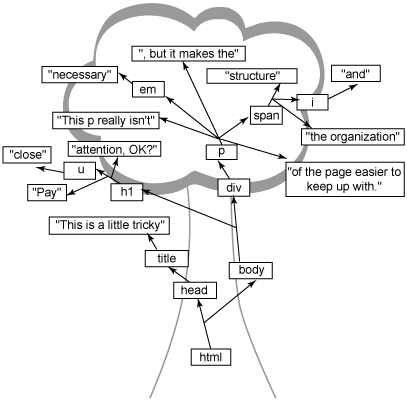
Figure 3. The answer to Listing 3
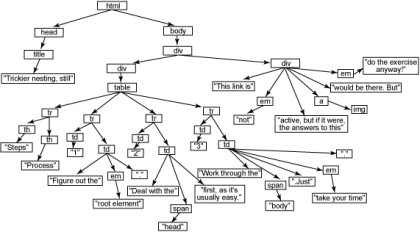
__________ Reprinted from http://www-128.ibm.com/developerworks/web/library/wa-ajaxintro4/ with permission as a part of a series . First
published by IBM developerWorks at http://www.ibm.com/developerWorks/
|